
Iphone Camera Shortcut
Who among us has ever wished they had a third hand to take selfie pictures with that sweet grandbaby on your hip because you only have five thousand on your phone? Me, too! Or maybe you’re trying to capture a group pic and using the self-timer is leaving you breathless to get in the shot before the camera snaps the pic! Bummer, right?! Well, I’ve got a new hands free camera trick that all of us need in our arsenal.
I’ve been seeing this tutorial in various places, and I tried several of them. Alas, it still took me a number of attempts before I was able to set up this amazing shortcut on my own iPhone. So, once I figured it out, my goal was to simplify it for YOU! I hope this does just that. I’m breaking it into ten short, hopefully clear steps, and I’m including pics. Let me know if you have success!
- Go to settings
- Choose Accessibility
- Choose Voice controls, slide to enable
- Choose Customize commands
- Make a new command and name it. I used “smile”
- Click action and run custom gesture
- Tap the custom gesture screen with your thumb, creating a circle. Click save.
- Go back one screen to new command
- Choose application then check camera
- Go back one screen and finish by clicking save
You’re ready for the big time! Grab that grandbaby and use your magic word, “Smile”
Hugs,
Shellie
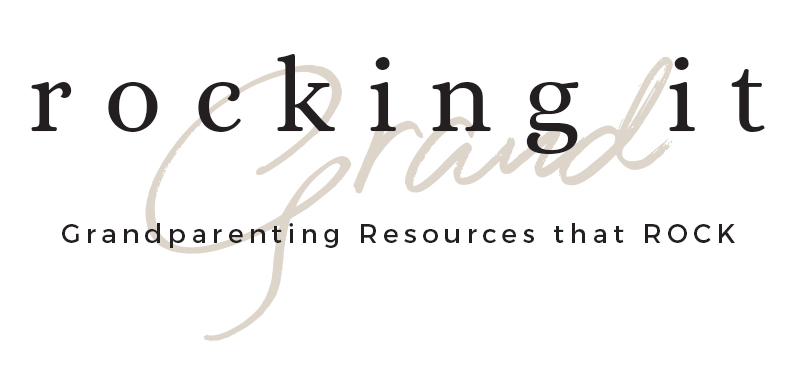

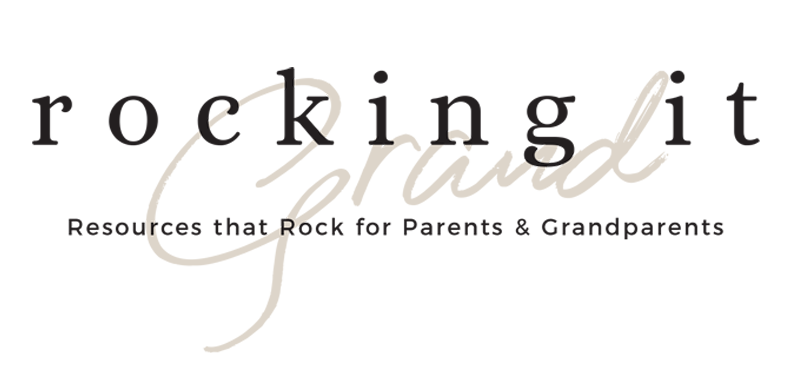


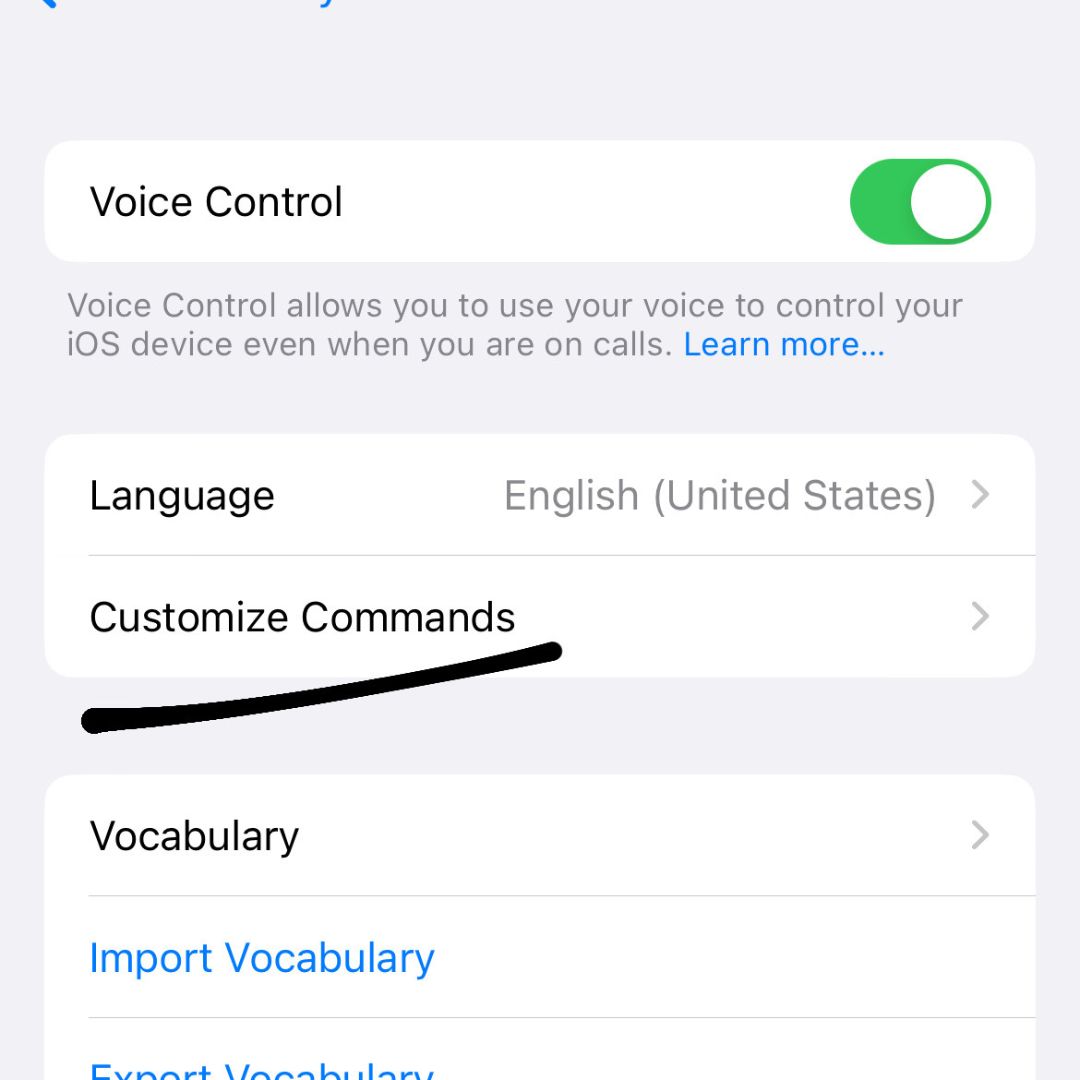
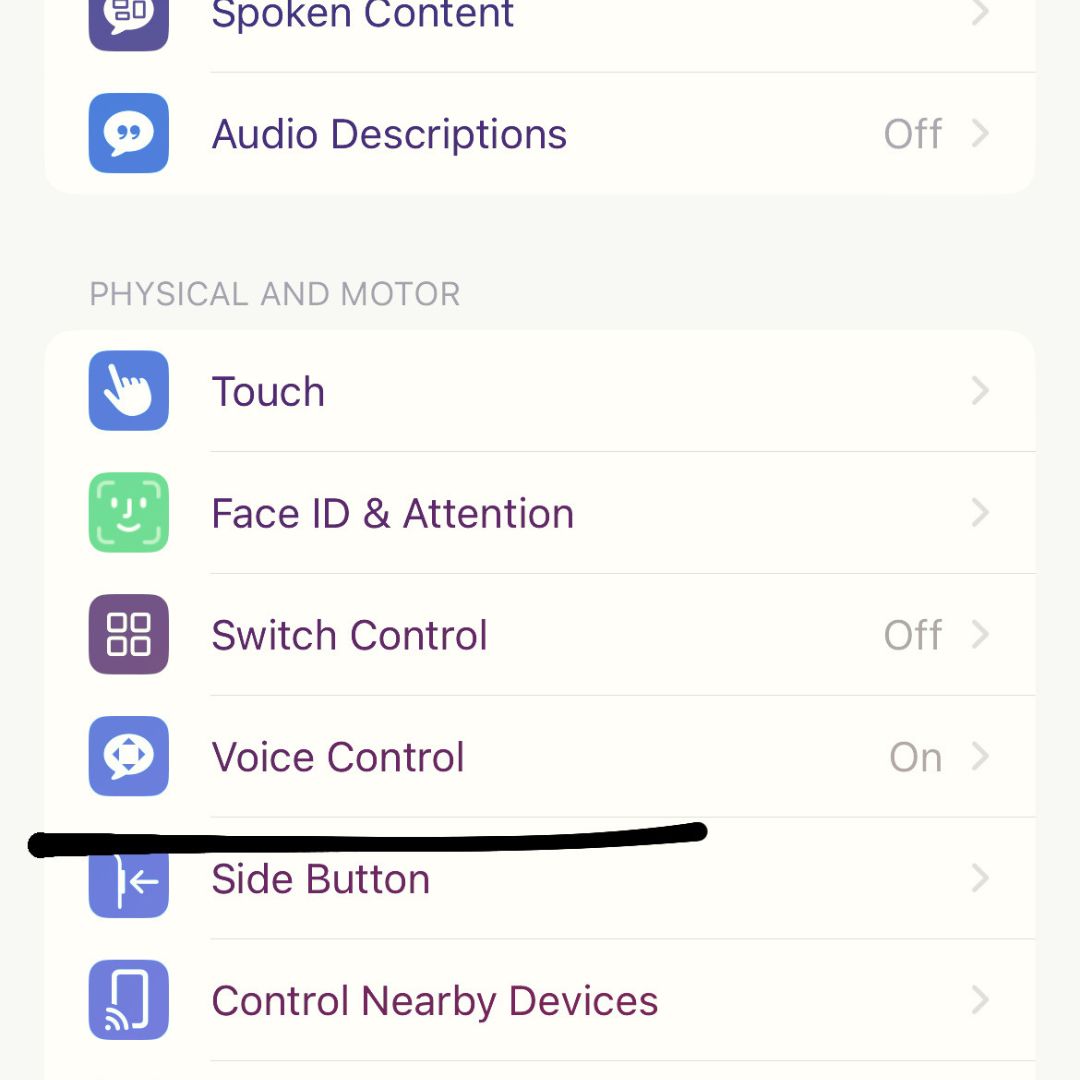
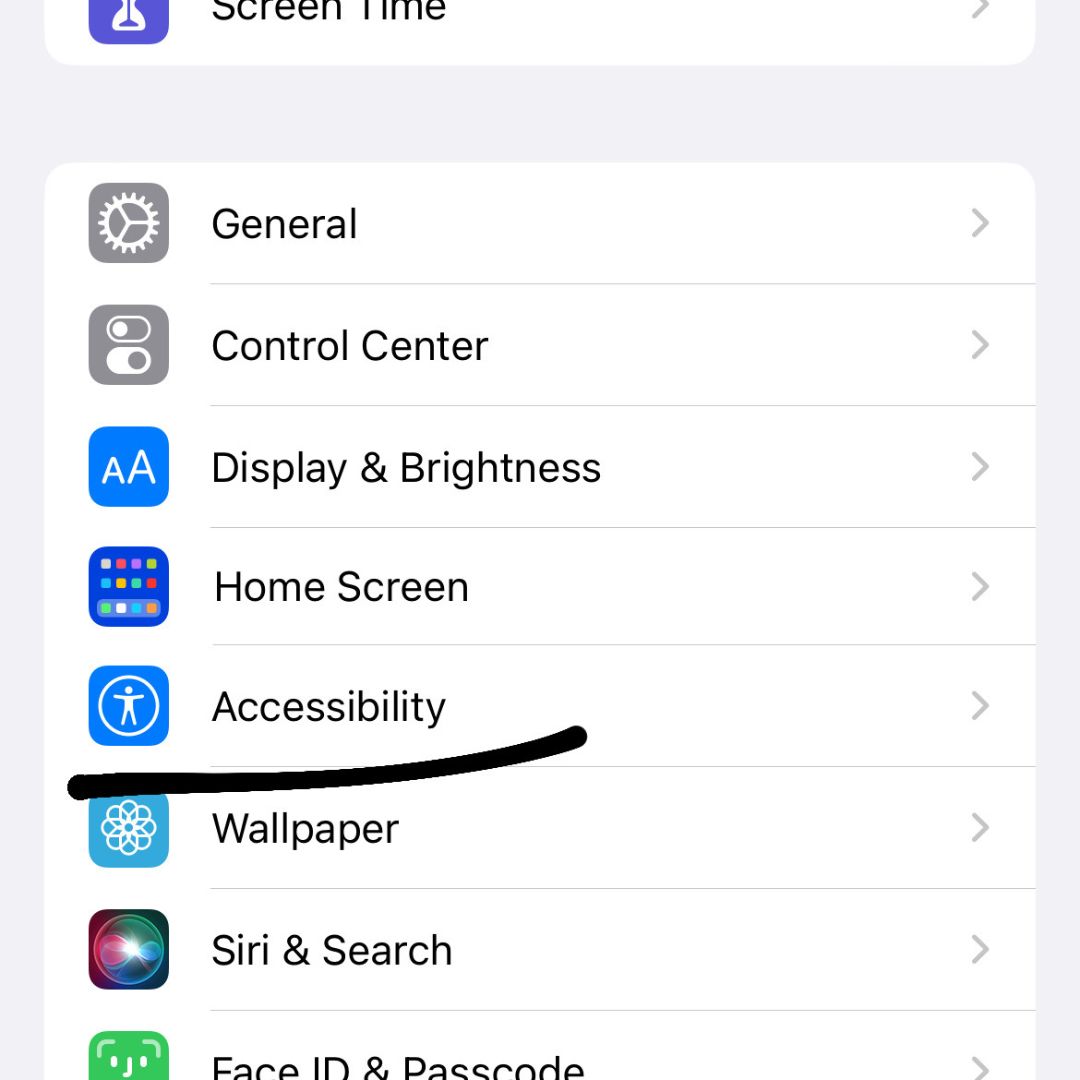
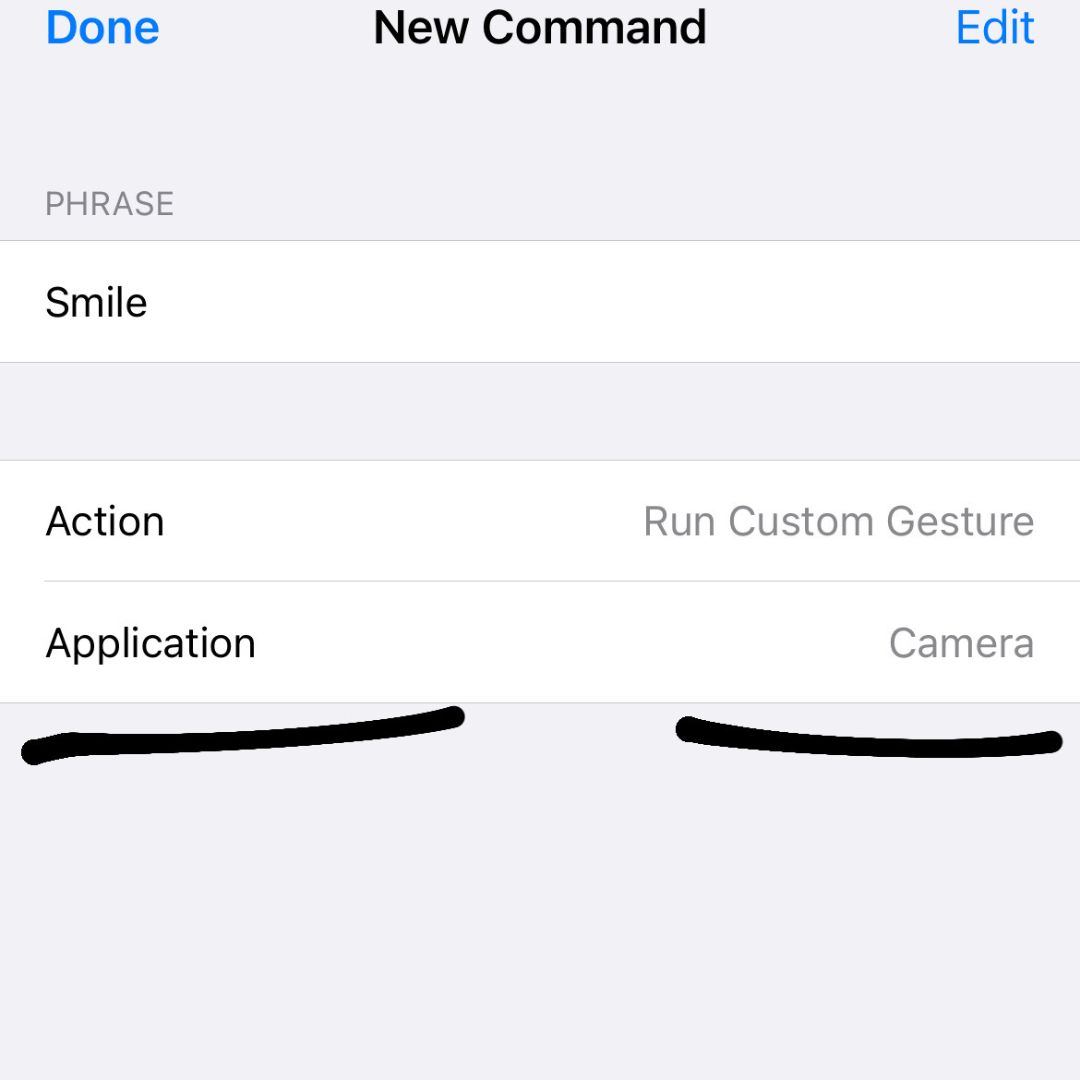
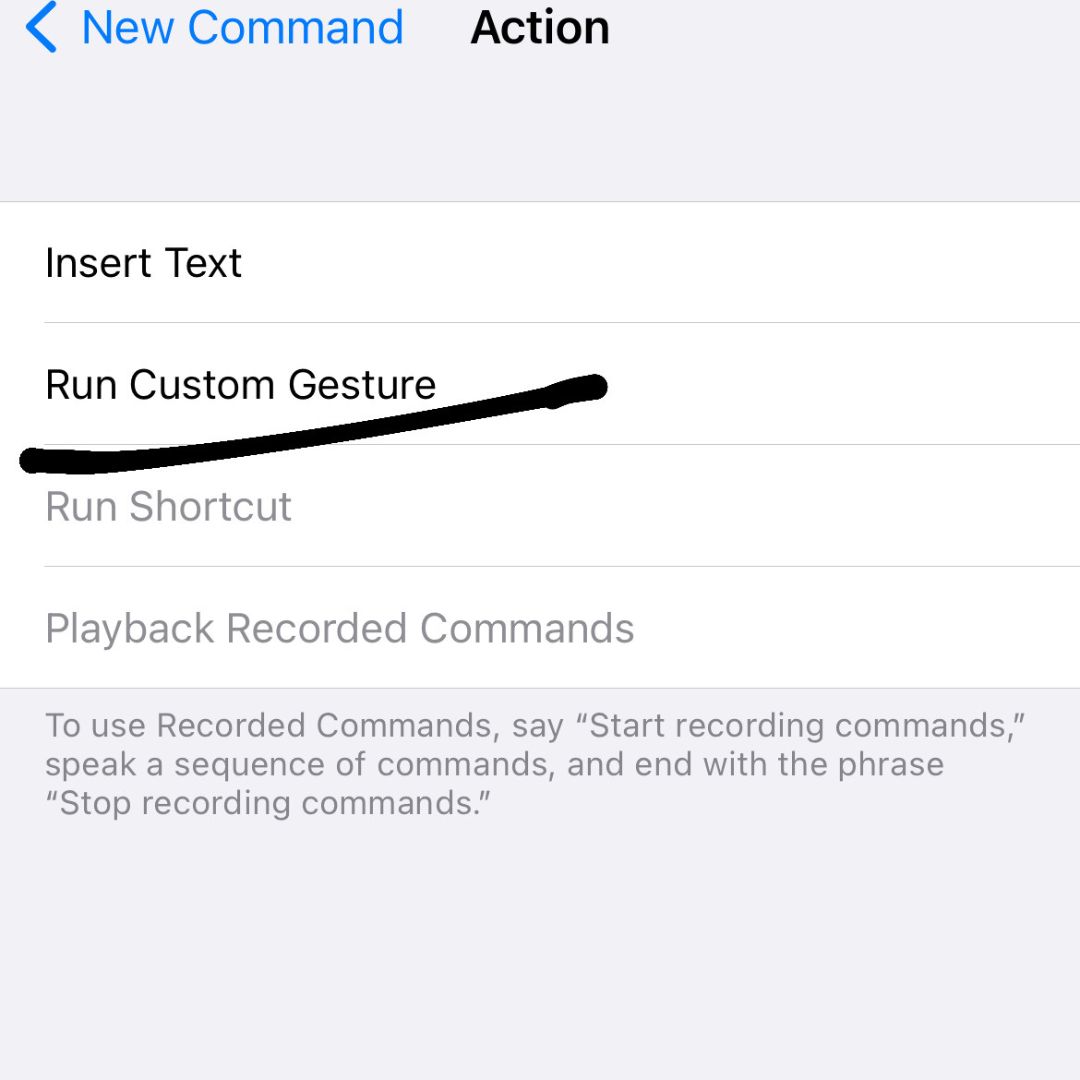
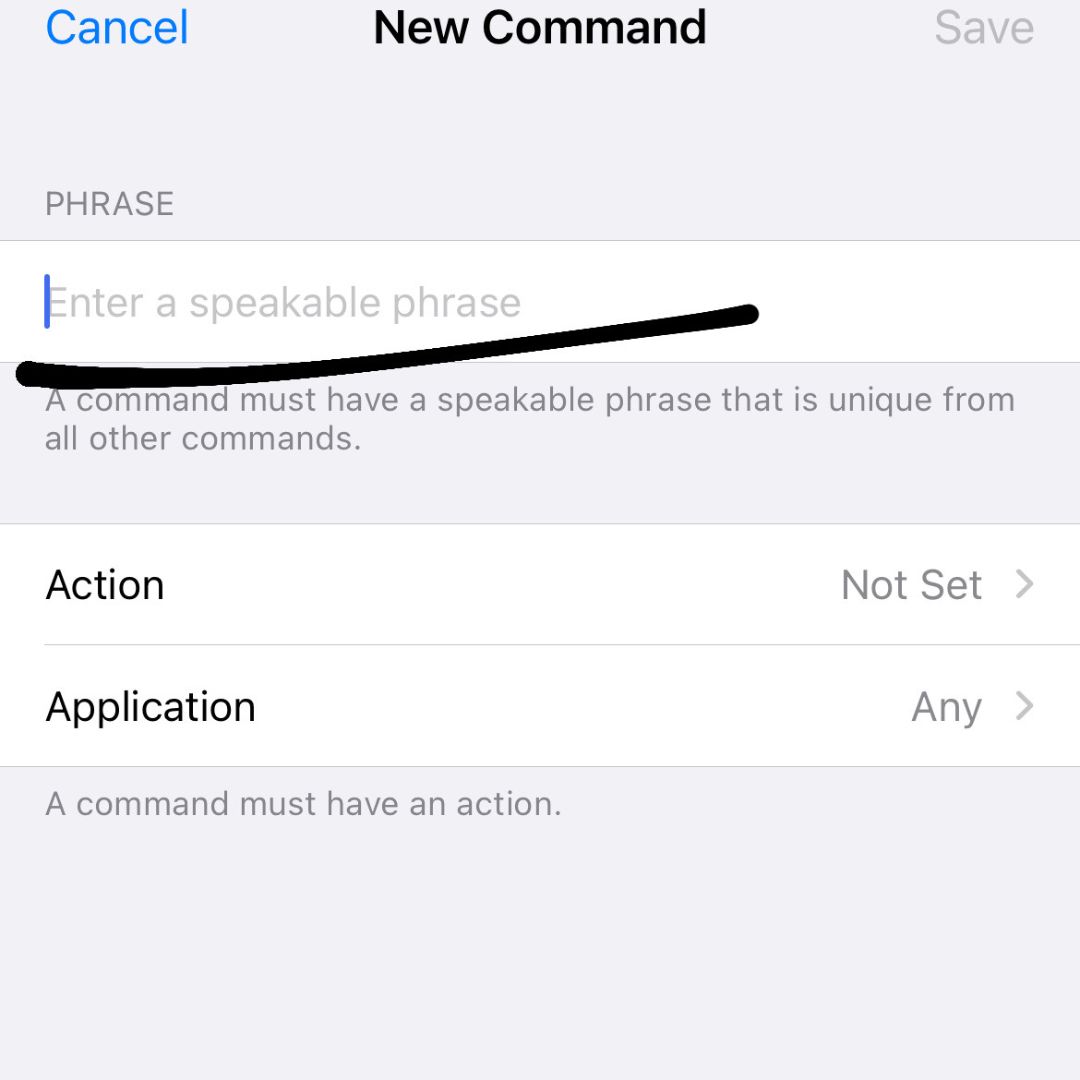
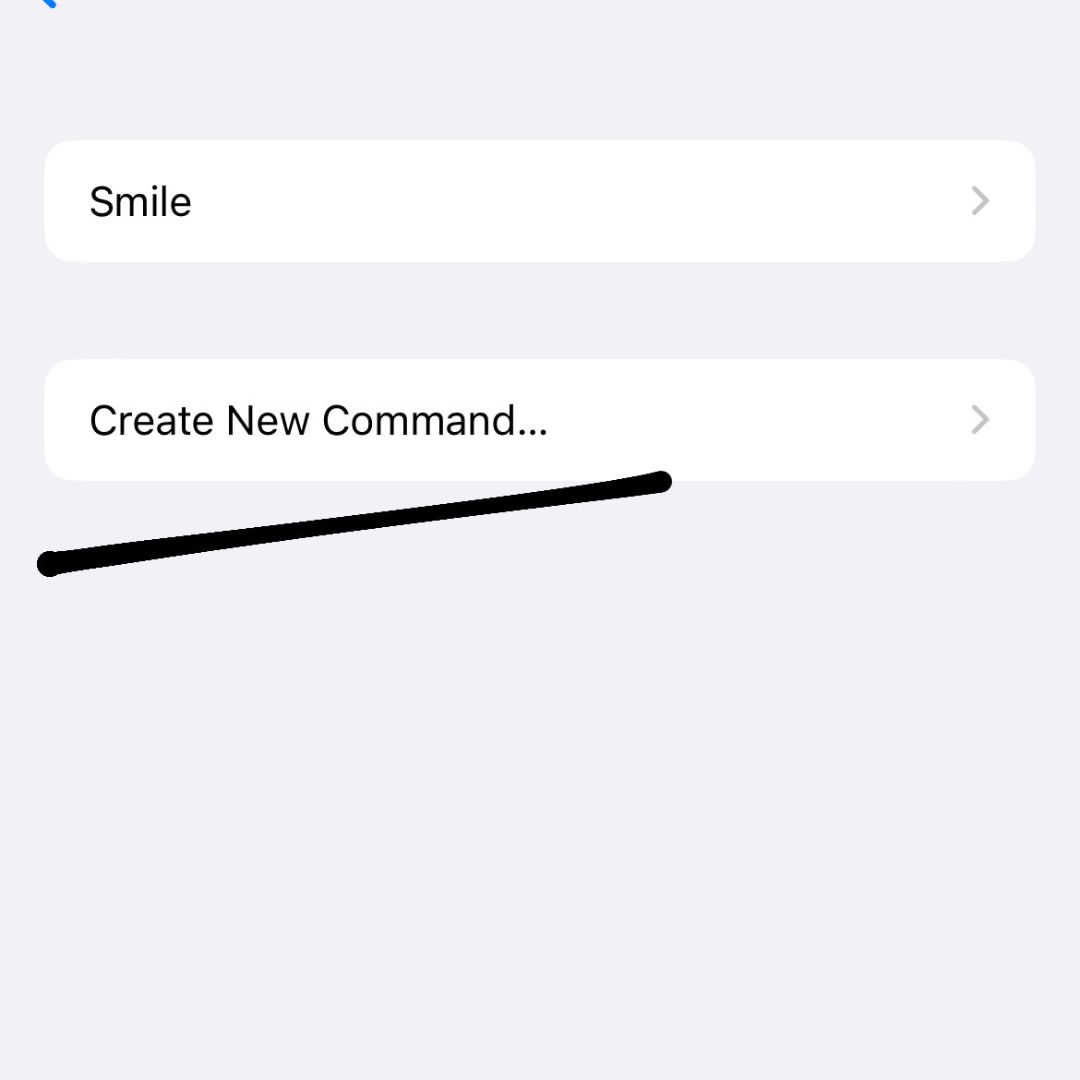
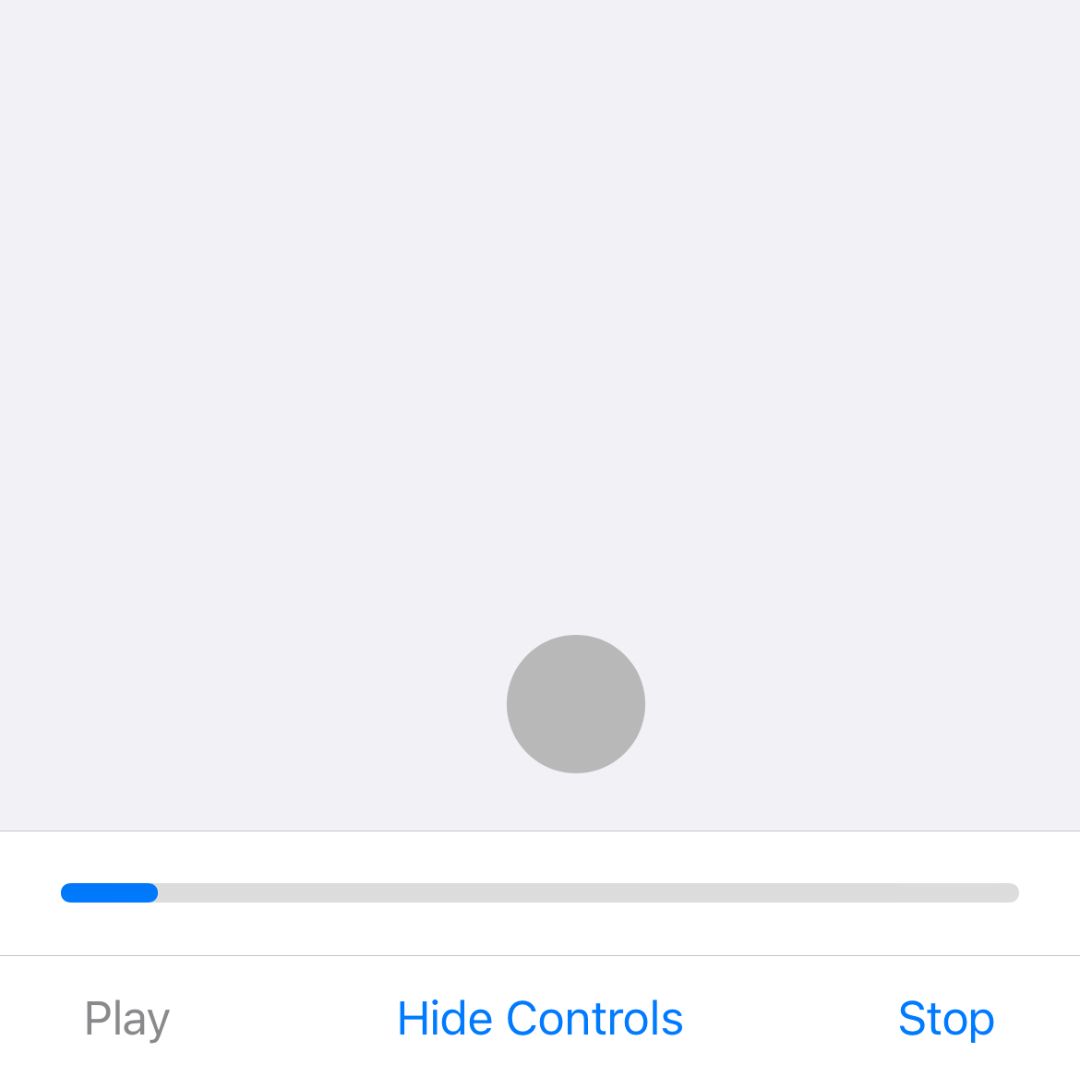



Anita
Shellie,
I was able to follow your instructions step-by-step, thank you! But, at that point what do I do to actually take the picture? I thought maybe it was voice activated when I would say “Smile” but nothing happens, whether my iphone is locked or unlocked or the camera is ready. Thank you for your help!